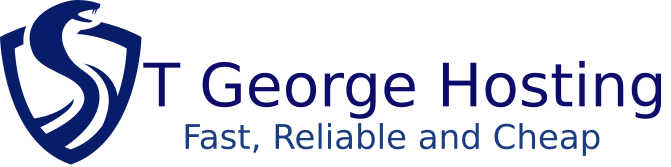Moving from a cPanel Host
If you are moving from a cPanel host to another cPanel account with Hostgator, follow the steps below to manually move your website:
- Generate a full backup of your current cPanel.
- Open the email which confirms your backup to obtain the name of the backup file.
- Open a support ticket,
-
Note: Our admins will need to know the name of your backup file and the exact path where the file is saved in your home directory.
-
- Wait for a reply from our admins confirming that the task is complete.
- Change the name servers of your domain to the name servers that HostGator provided in your welcome email.
- Remember: When updating your domain's name servers, there will be a propagation period of 24-48 hours.
You may repeat this process for any more sites you wish to move.
Moving from a Non-cPanel Host
If you are moving away from a host who does not provide cPanel, then the only way to move your site is by uploading and downloading the files manually with a tool such as FTP.
You can also request a .CSV or .SQL backup of your databases. Please contact your current hosting company for detailed instructions on how to request these backups.